Guide | Flash Samsung Galaxy S8 to Update Firmware or Fix a Bootloop.
Flash Samsung Galaxy S8. There are three types of Android phone bootloop. First, light bootloop. At this situations just release battery (if removable) or long press the power button to reboot your phone. Second, Medium bootloop. To fix this problem you need a computer or PC to backup recovery image, but this trick works if you already backup recovery image before it. Third, Hard bootloop. if your phone is hard bootloop you need to flash a new firmware or stock ROM to your phone. Therefore, learn from the case above we will show you a guide how to flash Samsung Galaxy S8 to fix a bootloop. Moreover, you can use this guide to upgrade or downgrade your phone firmware.
Before this guide start, lets we know our Samsung Galaxy S8 specs to ensure that your device is the same type of this guide.
Before this guide start, lets we know our Samsung Galaxy S8 specs to ensure that your device is the same type of this guide.
| < div style="text-align: left;">Specifications | Detail |
|---|---|
| Product Released | - 2017, March |
| Display | - 5.8 inches - Super AMOLED capacitive touchscreen, 16M colors |
| CPU | - For EMEA use Octa-core (4x2.3 GHz & 4x1.7 GHz) - For USA & CHINA use Octa-core (4x2.35 GHz Kryo & 4x1.9 GHz Kryo) |
| GPU | - For EMEA use Mali-G71 MP20 - For USA & CHINA use Adreno 540 |
| Chipset | - For EMEA use Exynos 8895 Octa - For USA & China use Qualcomm MSM8998 Snapdragon 835 |
| Operating System | - Android 7.0 (Nougat) |
| Memory | - 4 GB of RAM for all countries |
| C amera | - 12 MP (Main Camera) - 18 MP (Front Camera) |
| Versions | - Samsung Galaxy S8 G950F for (Europe, Global Single-SIM) - Samsung Galaxy S8 G950FD for (Global Dual-SIM) - Samsung Galaxy S8 G950U for (USA Unlocked) - Samsung Galaxy S8 G950A for (AT&T) - Samsung Galaxy S8 G950P for (Sprint) - Samsung Galaxy S8 G950T for(T-Mobile) - Samsung Galaxy S8 G950V for (Verizon) - Samsung Galaxy S8 G950R4 for (US Cellular) - Samsung Galaxy S8 G950W for (Canada) - Samsung Galaxy S8 G9500 for (China) |
Prerequisite.
- To start flashing your device, you must have at least 78% of battery capacity. This is intended to avoid your device suddenly power off during flashing process.
- Always make a full backup to all d ata and file if possible, your data and file will be deleted during flashing process.
- Install the latest Samsung driver on your computer or laptop, this driver used to detect your phone. The driver must be compatible with your Samsung Galaxy S8 phone. If you dont have this file, try to use this driver.
- Make sure to use the original USB cable to connect your phone to the computer.
- Download the latest ODIN version to help flash the firmware to your Samsung Galaxy S8 phone. Below is the ODIN V3.11.1 link.
- Download firmware for Samsung Galaxy S8 phone. To download the following firmware you must be a registered user at www.sammobile.com. Select the firmware based on your mobile phone version.
- Samsung Galaxy S8 SM-G950F.
- Samsung Galaxy S8 SM-G950N
- Samsung Galaxy S8 SM-G950U
- Samsung Galaxy S8 SM-G950W
http://downloadmirror.co/SLj/SAMSUNG_USB_Driver_for_Mobile_Phones_1.5.59.exehttp://dl.sammobile.com/Odin3-v3.11.1.zip
https://www.sammobile.com/firmwares/galaxy-s8/SM-G950F/https://www.sammobile.com/firmwares/galaxy-s8/SM-G950N/https://www.sammobile.com/firmwares/galaxy-s8/SM-G950U/https://www.sammobile.com/firmwares/galaxy-s8/Sm-G950W/Flashing Guide.
- Install USB driver for your phone on the computer.
- Extract ODIN to the desk top folder.
- Extract firmware.
- Once all file ready, now power off your Samsung Galaxy S8 to proceed flashing process.
- Then, run ODIN v3.11.1 on your computer. You must run it as Administrator. How to do it? Just right click ODIN.exe and then at the pop-up menu select Run as Administrator.
- Once ODIN windows launched, you can click AP or PDA button. It will bring you to the windows explorer to find the *.tar, *.md5, *.smd extension file. This is a firmware to be used for flashing.
ODIN AP / PDA button - Once you found the firmware just click OK button. Now, You have successfully inserted the firmware into ODIN.
- Now, go to your phone and bring your Samsung Galaxy S8 to the download mode. How to do it? just follow this link.
- Once your phone entered download mode, you can connect it to the computer using USB cable.
- Now you can see a notification under message at ODIN windows that say phone added !!!. and under ID: COM at the top left side ODIN window you will see com number.
- Under option menu, you can select the following option to tick.
- F Reset Time
- Auto Reboot
- Dont tick, just leave Re-Partition
- Now, you ca n proceed to flash your phone by click start button.
- The flashing process will start writing the firmware file into your phone. You can see this process at the progress bar.
- The process will take about 5-10 minutes, and never disconnect your phone during this step
- Once the flashing process is completed, you will see notification PASS!, and your Samsung Galaxy S8 will reb oot automatically.
- Now, you can disconnect your phone from the computer.
- Your Samsung Galaxy S8 will boot up and go to home screen.
- Now, You can check the firmware version after flashing process was done. see this guide to check your firmware version.
 |
| flash firmware Samsung Galaxy S8 |
 |
| flash Samsung with ODIN |
 |
| flashing Samsung with ODIN |
 |
| flash Samsung with ODIN |
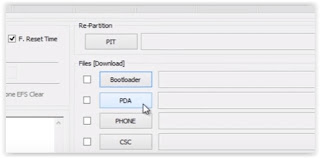
No comments:
Post a Comment