.
What you need to do to prevent your Samsung Galaxy
Note 7 from expl oding or catching fire [Safety Tip]
The new #Samsung Galaxy Note 7 (#Note7) has an enormous battery but there’s a chance it will explode or set your phone ablaze. The fact is Samsung already issued an official statement confirming there were already 35 reported cases wherein the the units either exploded or caught fire during or after charging
The company has yet to identify which batch is faulty but until then, owners can never be sure the safety of their units. While 35 is quite a small number out of 2.5 million units shipped worldwide, you can never really rule out the possibility that you may wake up one day with your unit smoking hot.
Then, there’s the possibility that the unit may explode or catch fire while you’re sleeping or while you’re holding it and may cause more serious safety hazards. There is something you can do to prevent it from happening…
TIP #1: CLOSELY OBSERVE YOUR PHONE WHILE CHARGING
Reports suggest that Note7 may explode or catch fire during or after charging. Samsung said to investigate on the problem to know the reason why it happens but we can’t wait for the results of the investigation considering the fact that it’s your own safety that’s at stake here.
Here’s a simple logic; phones develop heat while charging, too much heat may cause explosion or fire. If you can just prevent the phone from developing too much heat while charging, then you can prevent those situations. That being said, there are things you can do to keep heat in check during charge:
- Turn off your phone if you want to fast charge or planning to leave it plugged in while you run your errands.
- Don’t use the phone or play games while it’s plugged in.
- Place it in a cool (not hot) place during charge.
- Take off those third-party cases.
- Use the original charger and cable.
I understand that doing these things mean you’re walking an extra mile when you shouldn’t be considering you paid several hundred dollars for a premium phone. It should work without a hitch but there are things that even manufacturers can’t control and this is one of them.
So, while charging, try to feel the phone with your fingers to know if it’s heating up too much. Normally, the phone will heat up while plugged in but not to the point where you feel uncomfortable touching it. So, if this is case, unplug the charger immediately and if your phone is powered on, turn it off. Don’t attempt to charge your phone again.
TIP #2: HAVE THE PHONE REPLACED
When it comes to safety, there should never be any compromise. If the phone is heating up while charging, bring the phone back to the store and have it replaced. Here in the U.S., the Big Four already advised their subscribers who own the new Note 7, or at least, you rest assured your phone will be replaced no questions asked.
AT&T: Samsung has notified us that they have identified a battery cell issue in certain Galaxy Note7s. They have asked all retailers, including AT&T, to stop selling the device. We are in the process of determining the exchange process for our customers and how they can replace their current Note7 as quickly as possible. We will have more information later today.
Verizon Wirel ess: Samsung has notified us that they have identified a battery cell issue in certain Galaxy Note7s. They have asked all retailers, including AT&T, to stop selling the device. We are in the process of determining the exchange process for our customers and how they can replace their current Note7 as quickly as possible. We will have more information later today.
T-Mobile: Starting immediately, customers who are concerned about using the Note 7 can return the device to T-Mobile for a full, complete refund. They’ll get a full refund of anything paid for the device and any Note7 accessories. We’ll waive any restocking charges and shipping fees, and customers can keep the free Netflix subscription they received with purchase during pre-order.
Customers can visit their local T-Mobile store where they bought the device or call 611 or 1-800-937-8997 to do this, and they can then use their refund to choose a similar devi ce or any device in T-Moble’s stores, including a new Note7 replacement which we expect to be available in the next two weeks.
Customers can visit their local T-Mobile store where they bought the device or call 611 or 1-800-937-8997 to do this, and they can then use their refund to choose a similar devi ce or any device in T-Moble’s stores, including a new Note7 replacement which we expect to be available in the next two weeks.
Sprint: Sprint has suspended sales of Samsung Galaxy Note7 immediately following Samsung’s announcement to discontinue sales of the device globally.
We are working closely with Samsung to ensure those customers who already have purchased the device are taken care of. For those customers that previously purchased the Note 7 we will offer them a similar device until the issue is resolved. Customers should go to a nearby Sprint store to exchange their Note 7 device.
We are working closely with Samsung to ensure those customers who already have purchased the device are taken care of. For those customers that previously purchased the Note 7 we will offer them a similar device until the issue is resolved. Customers should go to a nearby Sprint store to exchange their Note 7 device.
The bottom line is that you don’t need to take any chances when it comes to this matter especially that your safety is at stake here. Don’t wait for your device to actually catch fire before you something about it. Wh ile we understand it’s a hassle and we don’t know yet if you will be provided with a new device immediately considering Samsung is still investigating whether it’s just an issue with some devices that belong to the same batch or not.


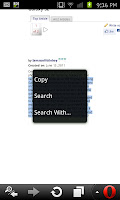 finger from the screen you will get a new menu come up with an option to " Copy". You can then do plenty with what youve copied, whether you want to use it to post on a website forums or an e-mail or even a text.
finger from the screen you will get a new menu come up with an option to " Copy". You can then do plenty with what youve copied, whether you want to use it to post on a website forums or an e-mail or even a text.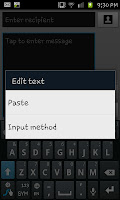 paste your copied text you need to hold your finger in a "message box" such as the box you would enter a text message or an e-mail in. When you hold your finger on the screen you will see a pop up menu (see the screen capture to the left) with the option to paste. As soon as you select paste you will notice all the text you selected appears in the box.
paste your copied text you need to hold your finger in a "message box" such as the box you would enter a text message or an e-mail in. When you hold your finger on the screen you will see a pop up menu (see the screen capture to the left) with the option to paste. As soon as you select paste you will notice all the text you selected appears in the box.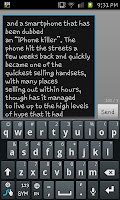 To the right here you can see an excerpt that was copied into a text message using the Opera mini browser to copy and the default messaging app to paste. The actual amount of te xt you can copy and paste in this method does seem to be incredibly large and Ive yet to stumble on the limit, though it would be fair to assume that if you wanted to copy and paste a huge amount the Samsung Galaxy S2 may have its limits or take a moment to copy.
To the right here you can see an excerpt that was copied into a text message using the Opera mini browser to copy and the default messaging app to paste. The actual amount of te xt you can copy and paste in this method does seem to be incredibly large and Ive yet to stumble on the limit, though it would be fair to assume that if you wanted to copy and paste a huge amount the Samsung Galaxy S2 may have its limits or take a moment to copy.


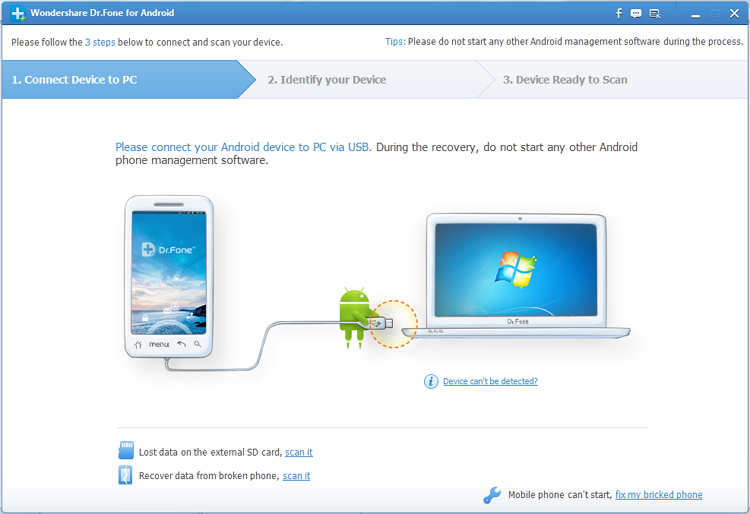
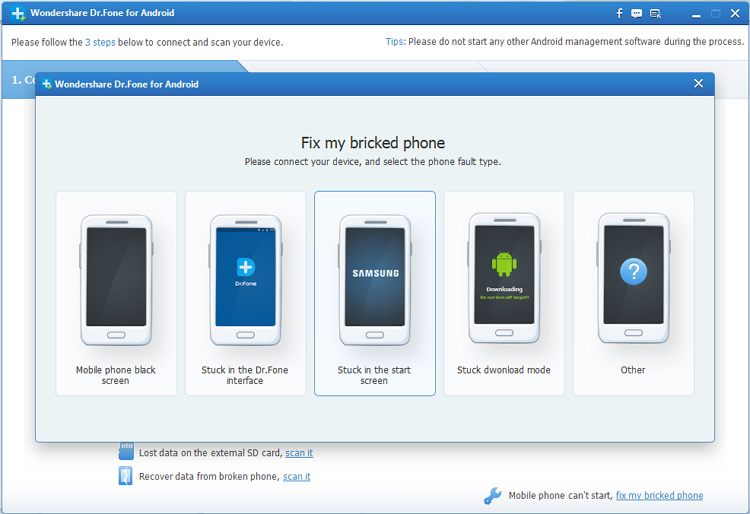
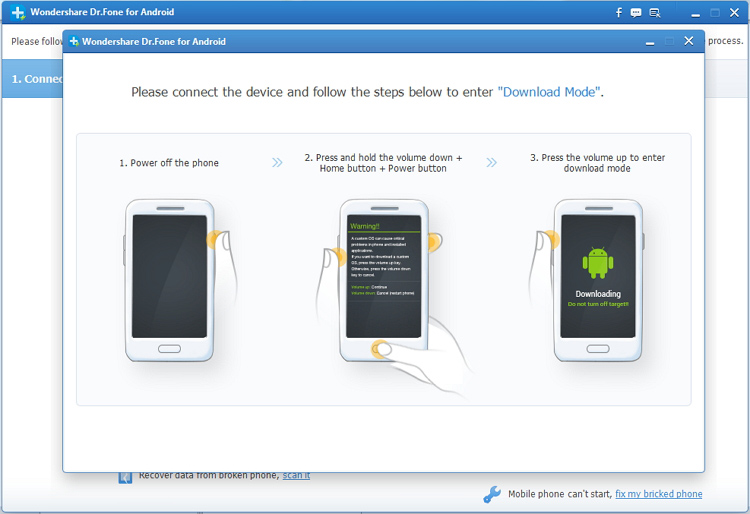

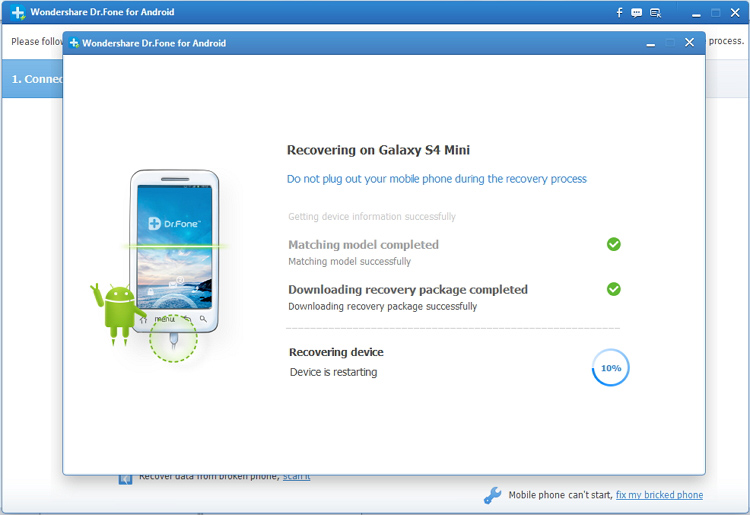






 shown to the right here and then press on the menu button on the handset. This will open up a small menu at the bottom of the screen with 6 options. The option you need to select is more then "Add to black list" when the option comes up.
shown to the right here and then press on the menu button on the handset. This will open up a small menu at the bottom of the screen with 6 options. The option you need to select is more then "Add to black list" when the option comes up. When youve added the black list you will see a little blue sign next to the persons number (as seen next to Scotts number in this picture). If Scott now tries to call my Samsung Galaxy S2 hell just hear a dial tone as if my phone was switched off! Now I can avoid the ginger virgin with ease.
When youve added the black list you will see a little blue sign next to the persons number (as seen next to Scotts number in this picture). If Scott now tries to call my Samsung Galaxy S2 hell just hear a dial tone as if my phone was switched off! Now I can avoid the ginger virgin with ease.