If by any chance your router does not have a working WAN port, you will have to directly connect the Ethernet cable to your PC or laptop for the broadband internet connection to work. Most routers today support high speed Wi-Fi so there is hardly any use for the LAN port except in offices where several desktops are in close proximity. To setup broadband internet on your Windows laptop or desktop via Ethernet cable, you will simply need to connect the cable to your PC and then setup a Broadband connection using the username and password provided by your Internet Service provider.
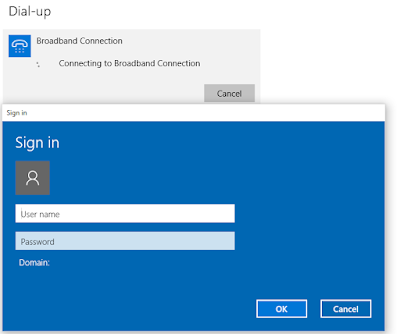
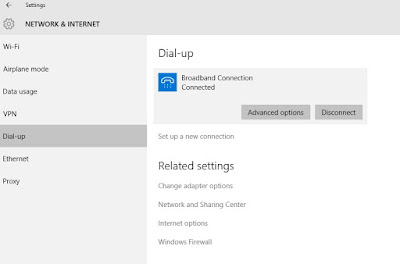
You should now be able to browse the internet. If you get connection failed error 651 or error 619, it means you have input wrong username and’;’p password
If the desktop icon on the bottom right of your laptop screen has a red cross on it, it means the connection has no internet.
- Connec t the broadband internet cable to your laptop’s Ethernet port
- Now you will see some blinking lights on the port, which tells you that the connection is working
- Now press windows key and search “network and sharing†and “select network and sharing centerâ€
- Click on “Setup a new connection or networkâ€
- Click “Broadband (PPPoE)
- Now type the username and password provided by your ISP (internet service provider)
- You can also check mark “Remember this password†if you don’t want to login username and password after every reboot or shutdown
- You can name the connection anything you like
- Click “Connect†and your laptop will start connecting to broadband connection.
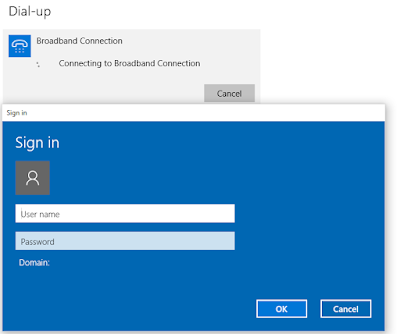
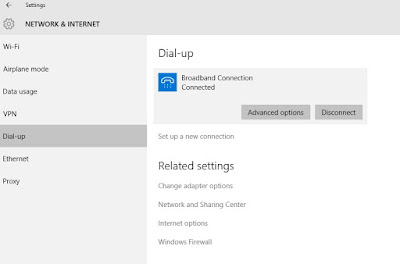
You should now be able to browse the internet. If you get connection failed error 651 or error 619, it means you have input wrong username and’;’p password
If the desktop icon on the bottom right of your laptop screen has a red cross on it, it means the connection has no internet.
No comments:
Post a Comment