
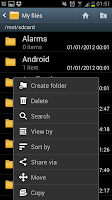 In side the "My Files" app you will see a list of all the folders on your phone. At this screen press the phones "Menu" button to get the contextual menu. In the menu you will see a list of options (see the screenshot on the right) includin g "Create folder", click on that one.
In side the "My Files" app you will see a list of all the folders on your phone. At this screen press the phones "Menu" button to get the contextual menu. In the menu you will see a list of options (see the screenshot on the right) includin g "Create folder", click on that one.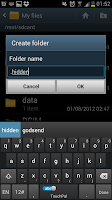
After clicking on "Create folder" option you will be able to name the folder, make sure to start the folders name with a ".", as you can see in the example on the left (where Ive named the folder ".hidden"). The "." at the beginning of the name will hide the folder from the phones default visible folder list. You can move any files you want into a hidden folder to hide those files as well as the folders.
Despite being hidden by default you can make the phone show these folders allowing you to find the folders (and files inside them) with out too much hassle, but thats for a different guide...
No comments:
Post a Comment